Add Underline to Text
Generate text with various underline styles that you can copy and paste anywhere.
What is ‘Add Underline to Text?
Hey there! Ever scroll through Instagram or Twitter and see someone with a super cool bio or post that has custom underlines and wonder, “How’d they do that?” You try to underline text yourself, but the option just isn’t there. Frustrating, right?
Well, you’ve stumbled upon the perfect solution. I’m going to introduce you to a simple, free online tool that lets you add unique underlines to your text in seconds. It’s a total game-changer for anyone looking to add a little extra personality to their online presence. Forget boring, plain text—it’s time to make your words pop!
Key features of URL Extractor
This isn’t just any old text tool. It was designed to be as user-friendly as possible while offering some really unique features.
So Simple, Anyone Can Use It
There are no confusing menus or a million buttons. The layout is clean and straightforward: a box to type your text, a few buttons for the styles, and a box where your styled text appears. That’s it! It’s incredibly intuitive and fast.
Unique Underline Styles You Won’t Find Elsewhere
This is where the fun really starts. The tool offers more than just a basic underline. You can choose from:
- Single Underline: The classic, clean look.
- Double Underline: For when you need to add extra emphasis.
- Macron (Overline): This one is super unique! It adds a line above the text, which is a really cool way to make your text stand out.
Instant Copy & Paste
Once you’ve styled your text, you don’t have to mess around with highlighting and right-clicking. There’s a handy “Copy” button that instantly copies the new text to your clipboard. It’s a small detail, but it makes the whole process so much smoother.
How to Use the Add Underline to Text Tool
Seriously, you’ll be a pro in about 10 seconds. Here’s a quick step-by-step guide:
- Enter Your Text: Type or paste the text you want to style into the input box.
- Choose Your Style: Click on the button for the style you want—Underline, Double Underline, or Macron. You’ll see your text instantly transform in the output box below.
- Copy Your New Text: Hit the “Copy” button.
- Paste It Anywhere: Go to your favorite social media app, a chat message, or anywhere else you want, and paste your newly styled text. Voila!
It’s that simple. No sign-ups, no downloads, just a quick and easy way to make your text look amazing.
Cool Ways to Use Your New Styled Text
Okay, so now that you know how to use it, where can you put your newly styled text to work? Here are a few ideas to get you started.
Make Your Social Media Bios Pop
Your bio is the first thing people see on your profile. Instead of plain text, why not add a little flair? Underlining your name, your job title, or a key phrase can make your bio much more eye-catching and memorable.
Highlight Key Info in Your Posts
Got an important announcement or a call to action in your latest post? Use the double underline to draw immediate attention to it. It’s a great way to make sure your followers don’t miss the most important part of your message.
Create Unique Usernames and Profiles
Want a username that stands out from the crowd on platforms like Discord, Twitter, or in your favorite online game? Using these special underline characters can help you create a handle that’s truly one-of-a-kind.
Try This tool Too – Email Extractor Pro
Bottom Line
So there you have it! The Add Underline to Text tool is a simple, powerful, and fun way to break free from boring text and add a personal touch to your digital life. It’s perfect for social media managers, content creators, or just anyone who wants to have a little more fun with their words.
Go ahead and give it a try. I have a feeling you’ll be finding all sorts of creative ways to use it. Happy styling!